Model Context Protocol (MCP)
Model Context Protocol (MCP) is a standardized protocol that enables AI models to securely access external data sources and tools through a structured interface. It provides a secure, efficient, and standardized way for AI applications to interact with external resources, databases, APIs, and tools without compromising security or performance.
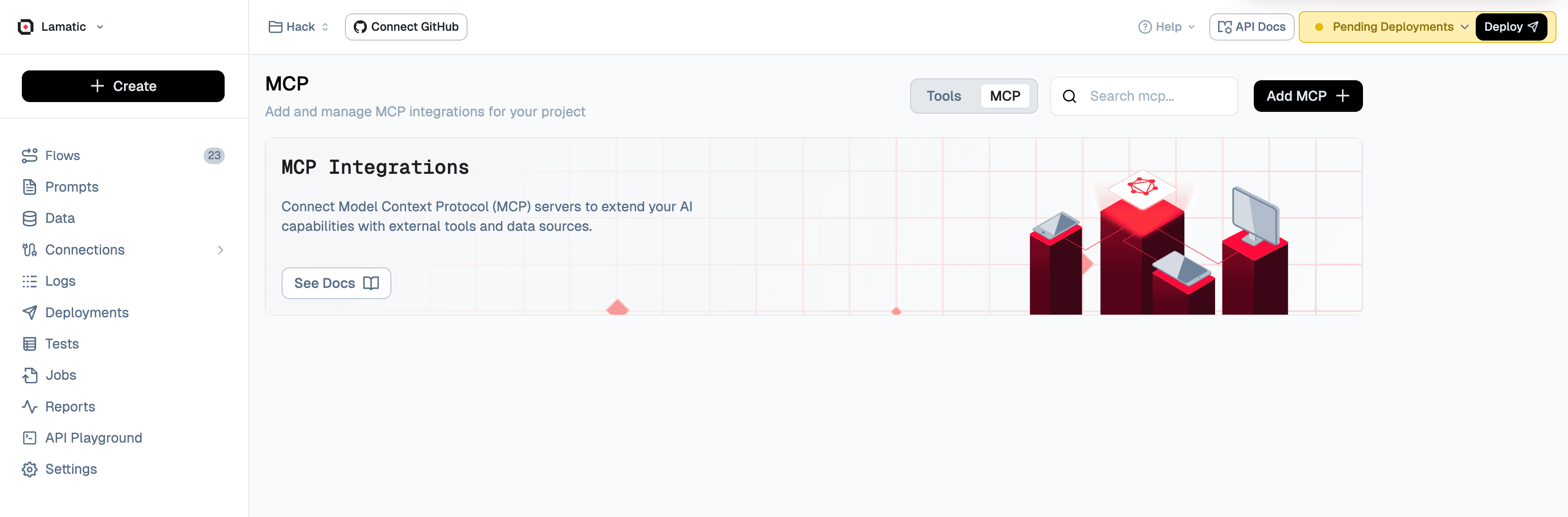
MCP can be integrated with Text-Gen Node for enhanced AI capabilities
MCP enables AI models to:
- Secure Data Access – Safely connect to external data sources and APIs
- Tool Integration – Access and utilize external tools and functions
- Contextual Information – Retrieve relevant information from various sources
- Real-time Updates – Access live data and dynamic content
- Standardized Communication – Use a consistent protocol for all external interactions
What you can build with MCP
- Data-Driven AI Applications – Connect AI models to databases, APIs, and external data sources
- Real-time Information Systems – Access live data feeds, weather updates, stock prices, and more
- Document Processing – Retrieve and analyze documents from various sources
- API Integration – Seamlessly integrate with third-party services and APIs
- Custom Tool Ecosystems – Build and deploy custom tools that AI models can access
- Multi-Source Intelligence – Combine information from multiple sources for comprehensive insights
How to Setup MCP
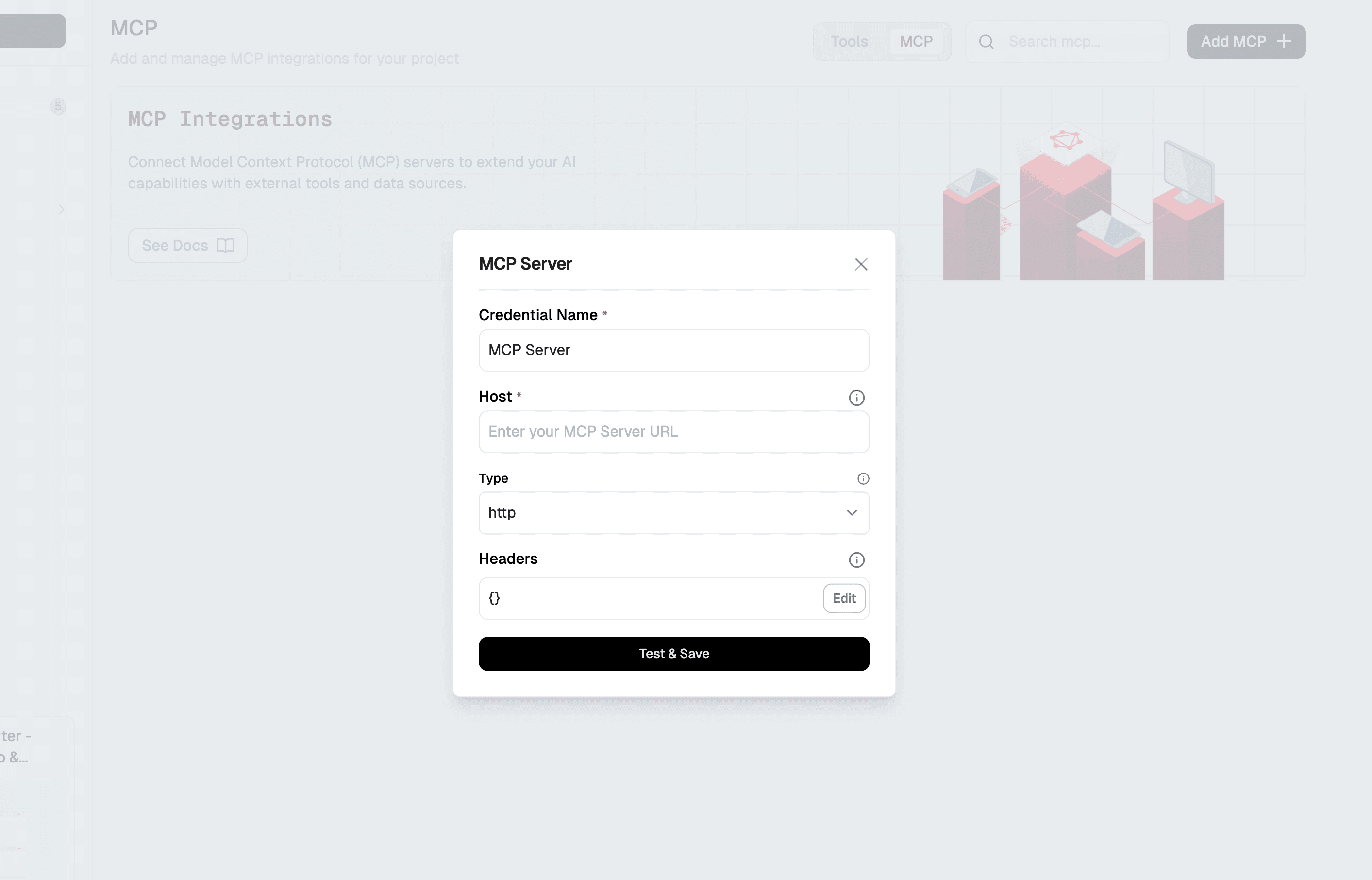
- Go to Lamatic Studio
- Navigate to MCP/Tools > MCP
- Click on + Add MCP
- Configure the MCP server with the following details:
- Credential Name: Enter a descriptive name for your MCP server
- Host: Provide the MCP server URL (required field)
- Type: Select the protocol type (http or sse)
- Headers: Configure authentication and custom headers
- Click "Test & Save" to validate the connection and save your configuration
MCP Configuration
Credential Name
A descriptive name for your MCP server connection. This will be used to identify the server in your flows.
Example: MCP Server
Host
The endpoint URL where your MCP server is hosted. This is a required field that specifies the server address.
Example: https://api.weatherapi.com/v1
Type
The protocol type for your MCP server connection. Choose between:
- http: Standard HTTP protocol for most API connections
- sse: Server-Sent Events for real-time data streaming
Headers
Custom HTTP headers for authentication and configuration. You can add headers like:
- Authorization: For API key or bearer token authentication
- Content-Type: Specify the content type for requests
- Custom Headers: Any additional headers required by your MCP server
Click the "Edit" button to configure headers in JSON format:
{
"Authorization": "Bearer your-api-key",
"Content-Type": "application/json"
}How to Use MCP in Flows
MCP can be integrated with Text-Gen Node
To integrate MCP into your flow, follow these steps:
- Select Your Flow – Choose the flow where you want to use MCP
- Add MCP Node – Add an MCP node to your flow
- Configure MCP Server – Select the MCP server you want to connect to
- Choose Resources/Tools – Select the specific resources or tools you need
- Handle Responses – Configure how MCP responses are processed in your flow
MCP Node Configuration
The MCP node allows you to:
- Select MCP Server: Choose from your configured MCP servers
- Access Tools: Use tools and resources provided by the MCP server
- Process Data: Handle responses and integrate with other nodes in your flow
MCP Best Practices
Security
- Always use secure connections (HTTPS) for MCP servers
- Implement proper authentication and authorization
- Regularly rotate API keys and tokens
- Monitor and log all MCP interactions
Performance
- Implement caching for frequently accessed data
- Use connection pooling for better performance
- Set appropriate timeouts and retry policies
- Monitor response times and optimize slow queries
Error Handling
- Implement robust error handling for network failures
- Provide fallback mechanisms for critical data
- Log errors for debugging and monitoring
- Gracefully handle rate limiting and quota exceeded scenarios
Troubleshooting
Common Issues
| Problem | Solution |
|---|---|
| Connection Timeout | Check network connectivity and increase timeout settings |
| Authentication Errors | Verify API keys and authentication credentials |
| Rate Limiting | Implement proper rate limiting and retry logic |
| Data Format Issues | Ensure MCP server returns data in expected format |
Debugging
- Check MCP Server Logs – Review server-side logs for connection issues
- Verify Configuration – Ensure all connection parameters are correct
- Test Connectivity – Use simple test calls to verify server accessibility
- Monitor Performance – Track response times and identify bottlenecks