Templates in Lamatic
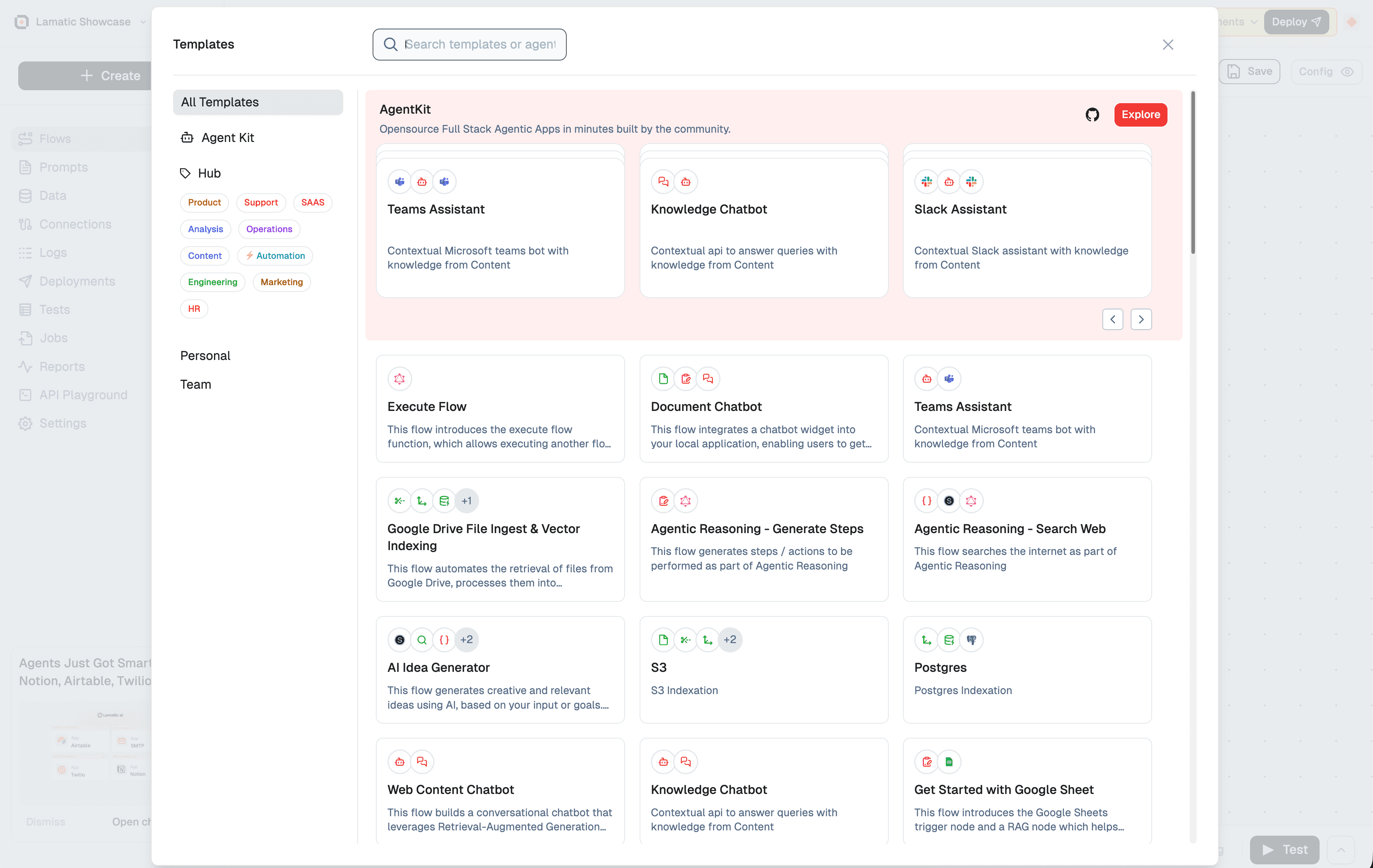
Templates in Lamatic provide a streamlined way to create flows using pre-configured node sets, reducing the need for manual setup. This guide covers key processes for using templates effectively.
Creating a New Flow from a Template
To create a flow using a template in Lamatic Studio:
- Start a new flow in the Studio interface.
- Navigate to the Template Selection menu.
- Choose a template from the available options.
- Complete all required fields within the template.
- Test the flow thoroughly to ensure it works as expected.
- Once verified, deploy your flow.
Sharing Templates
Sharing Within Your Team
To share templates with team members:
- Click the Export button in the left sidebar.
- Select Share with Team.
- Shared templates will appear under Team Templates for organization members.
Publishing Templates to the Lamatic Hub
To contribute to the Lamatic community by publishing templates:
⚠️
Important: Avoid sharing sensitive information like API keys or private URLs, especially within code nodes.
- Click the Export button in the left sidebar.
- Choose Publish Flow.
- Complete all required information for your template.
- Submit the template for review by the Lamatic team.
- Once approved, your template will be available on the Hub, credited to you as the creator.
Following these steps enables efficient creation, sharing, and publication of templates, enhancing your workflow and contributing to the Lamatic community.