AI powered Json Summarizer
Difficulty Level
Nodes
Tags
Try out this flow yourself at Lamatic.ai. Sign up for free and start building your own AI workflows.
Add to LamaticThis guide will help you build an AI-powered JSON summarization system. The workflow takes a URL of a JSON file as input, processes its data using a Generate Text node, and extracts key insights into a concise summary. This system automates JSON data analysis, enabling efficient information retrieval and seamless integration with various workflows.
What You'll Build
A simple API that processes JSON data from a provided URL, extracts key information, and generates a concise summary. This API enables efficient data analysis, making it easier to understand and utilize structured information for various applications.
Getting Started
1. Project Setup
- Sign up at Lamatic.ai (opens in a new tab) and log in.
- Navigate to the Projects and click New Project or select your desired project.
- You'll see different sections like Flows, Context, and Connections
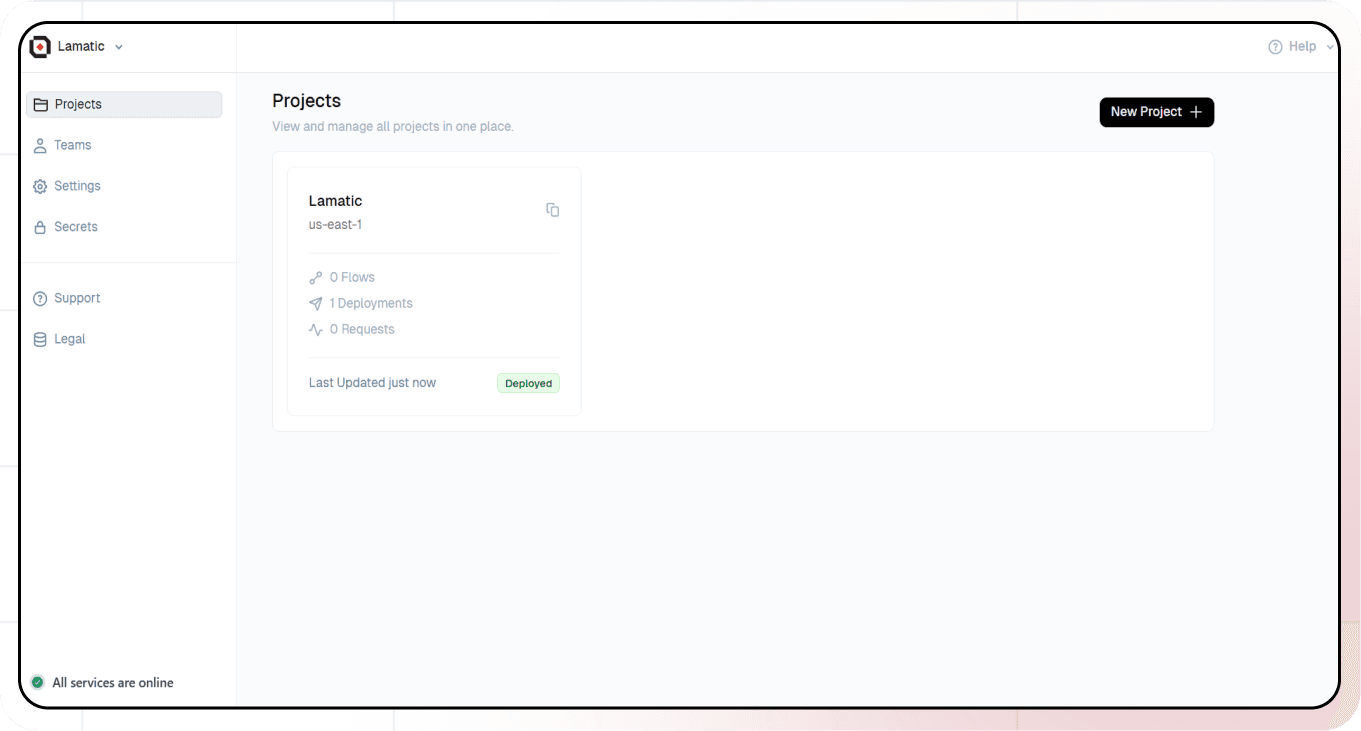
2. Creating a New Flow
- Navigate to Flows, select New Flow.
- Click Create from scratch as starting point.
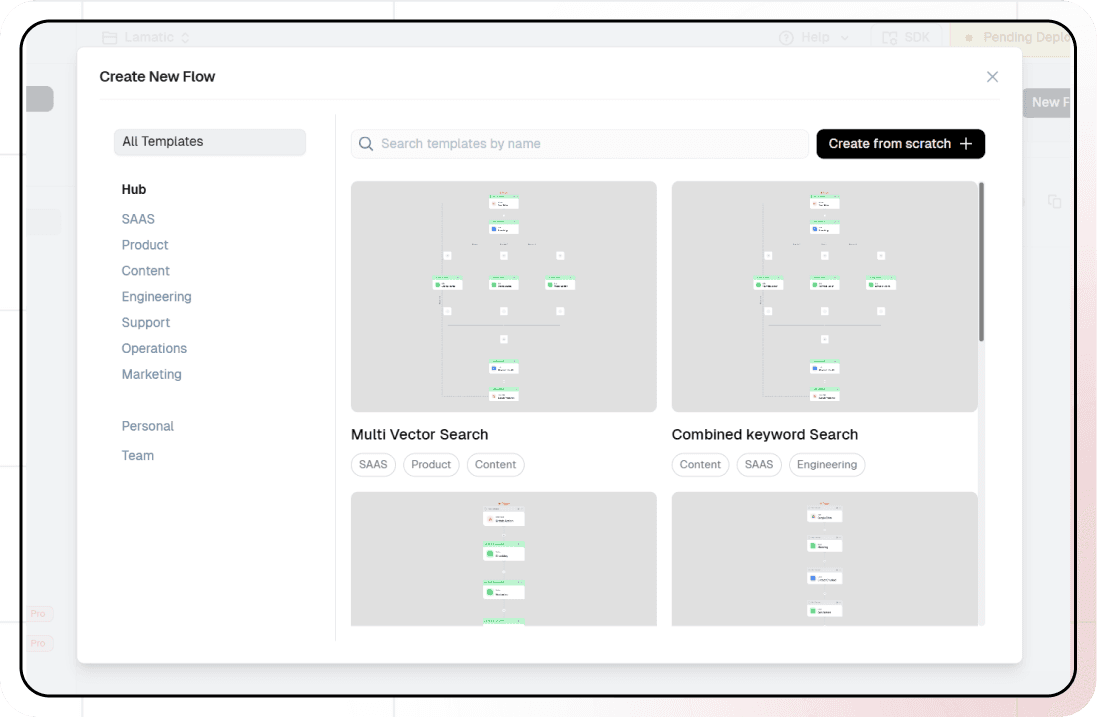
3. Setting Up Your API
- Click "Choose a Trigger"
- Select "API Request" under the interface options
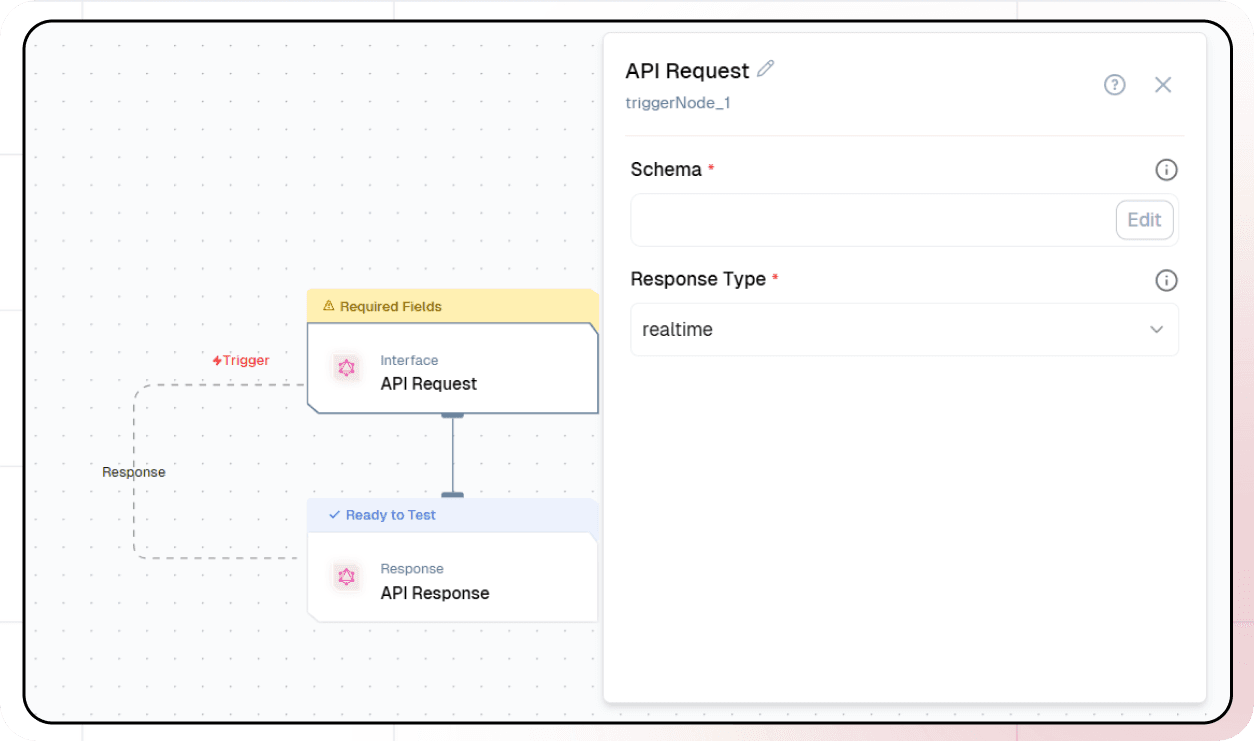
- Configure your API:
- Add your Input Schema
- Set url as parameter in input schema
- Set response type to "Real-time"
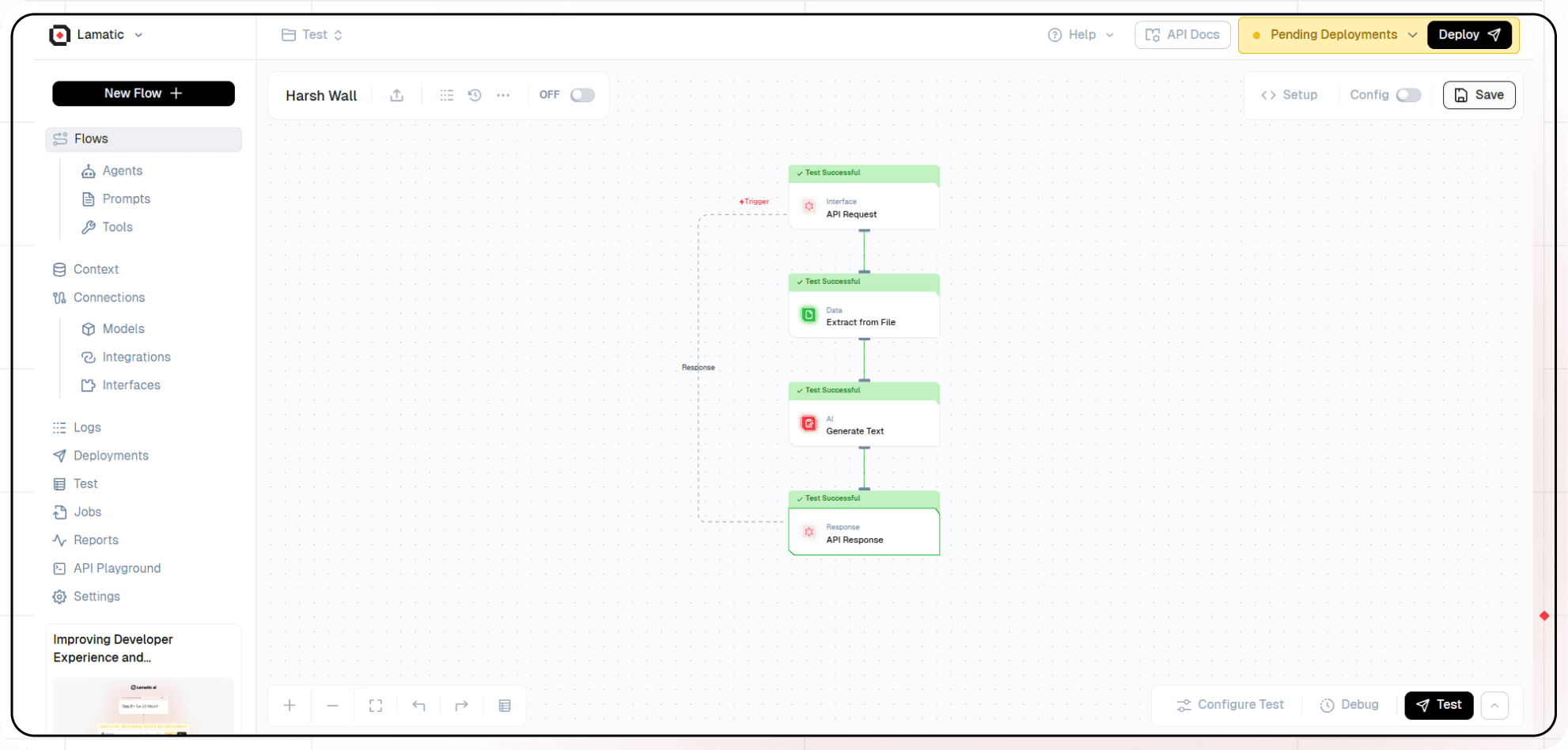
- Click on save
3. Extract File Node
- Add the "Extract File" node to your flow.
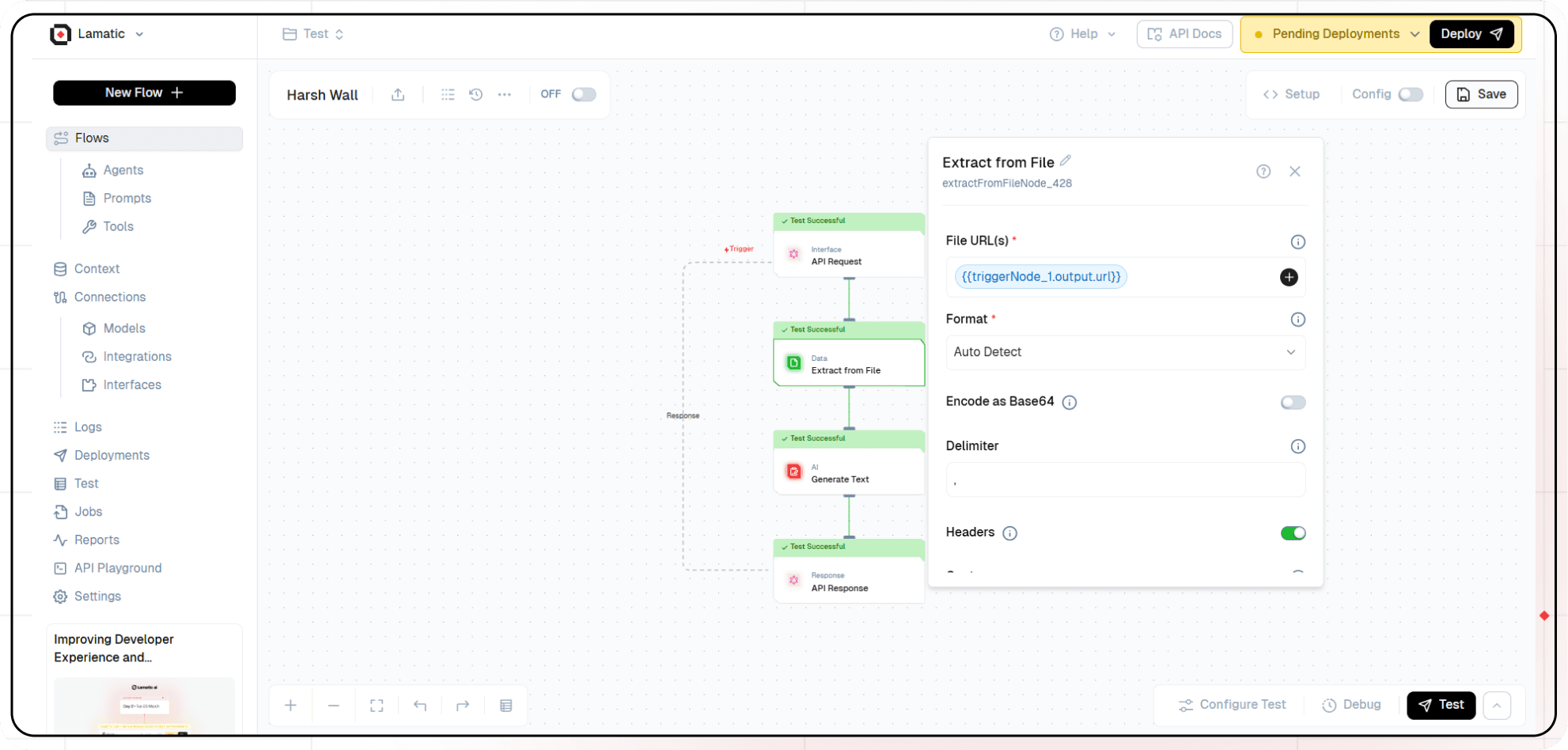
- Configure the file extraction settings to take the url and type of file. If using a PDF, select 'Join Pages' to extract the text from all pages.
- The file contents and details will be extracted and are to be passed to extract textual content from the file.
5. Adding AI Text Generation
-
Click the "+" icon to add a new node
-
Choose "Generate Text"
-
Configure the AI model:
- Select your "Open AI" credentials
- Choose "gpt-4o-mini" as your Model
-
Click on "+" under Prompts section.
-
Set up your prompt:
Summarize the key information from this JSON data while preserving its essential details.
Focus on extracting relevant insights, highlighting important values, and structuring the summary concisely for easy understanding.- You can add variables using the "insert Variable" button
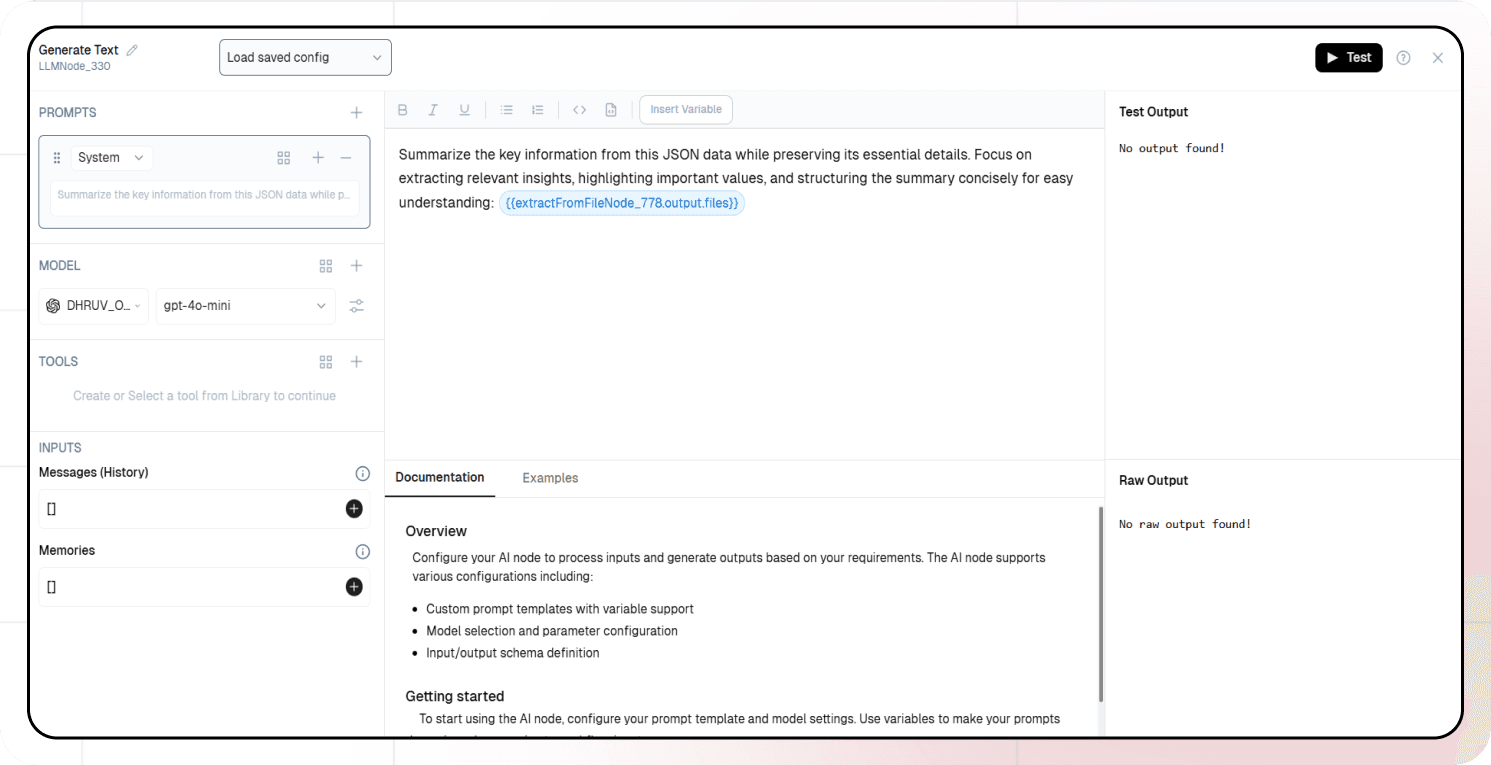
5. Configuring the response
- Click the API response node

- Add Output Variables by clicking the + icon
- Select variable from your Generate Text Node
7. Test the flow
- Click on 'API Request' trigger node
- Click on Configure test
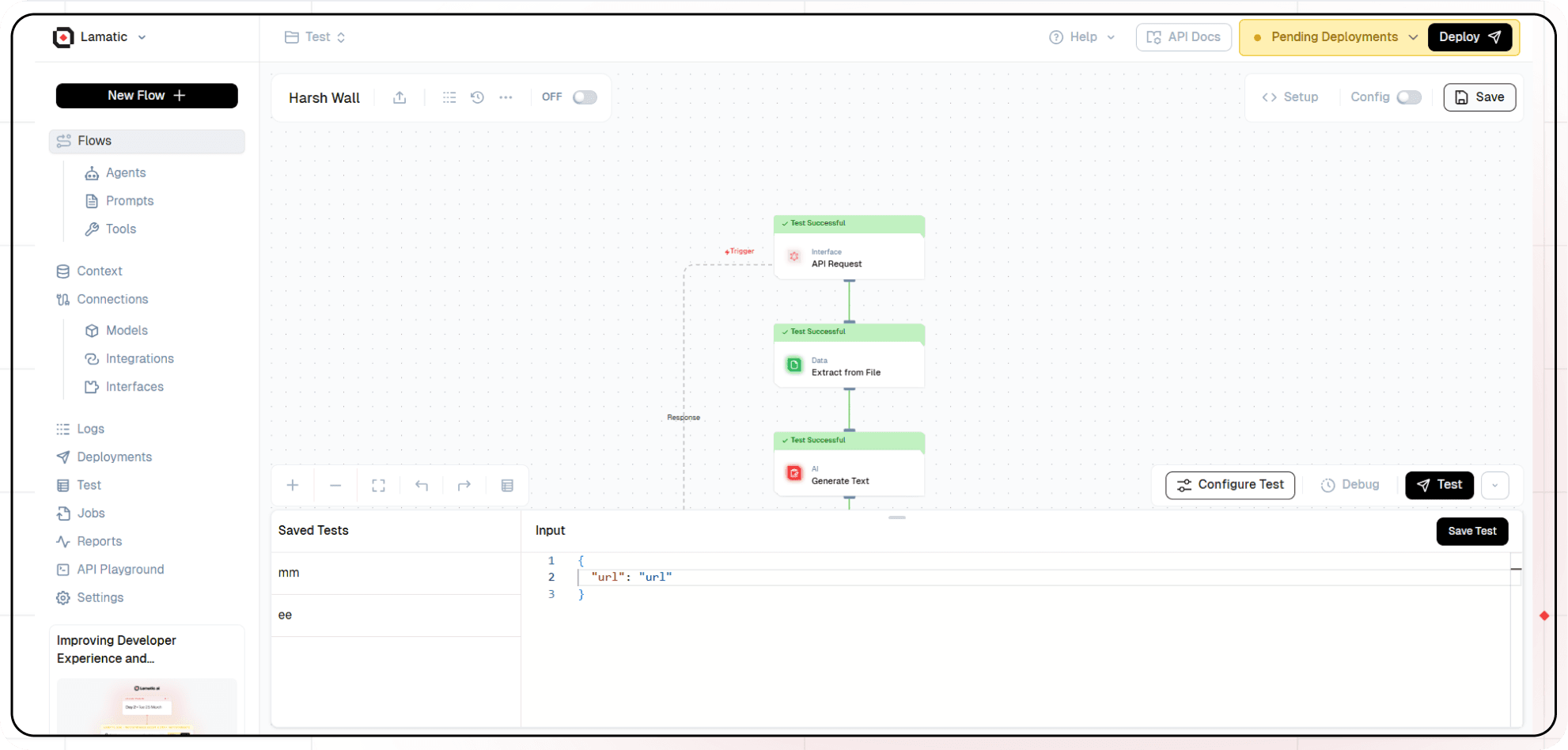
- Fill sample value in 'url' and click on test
8. Deployment
- Click the Deploy button
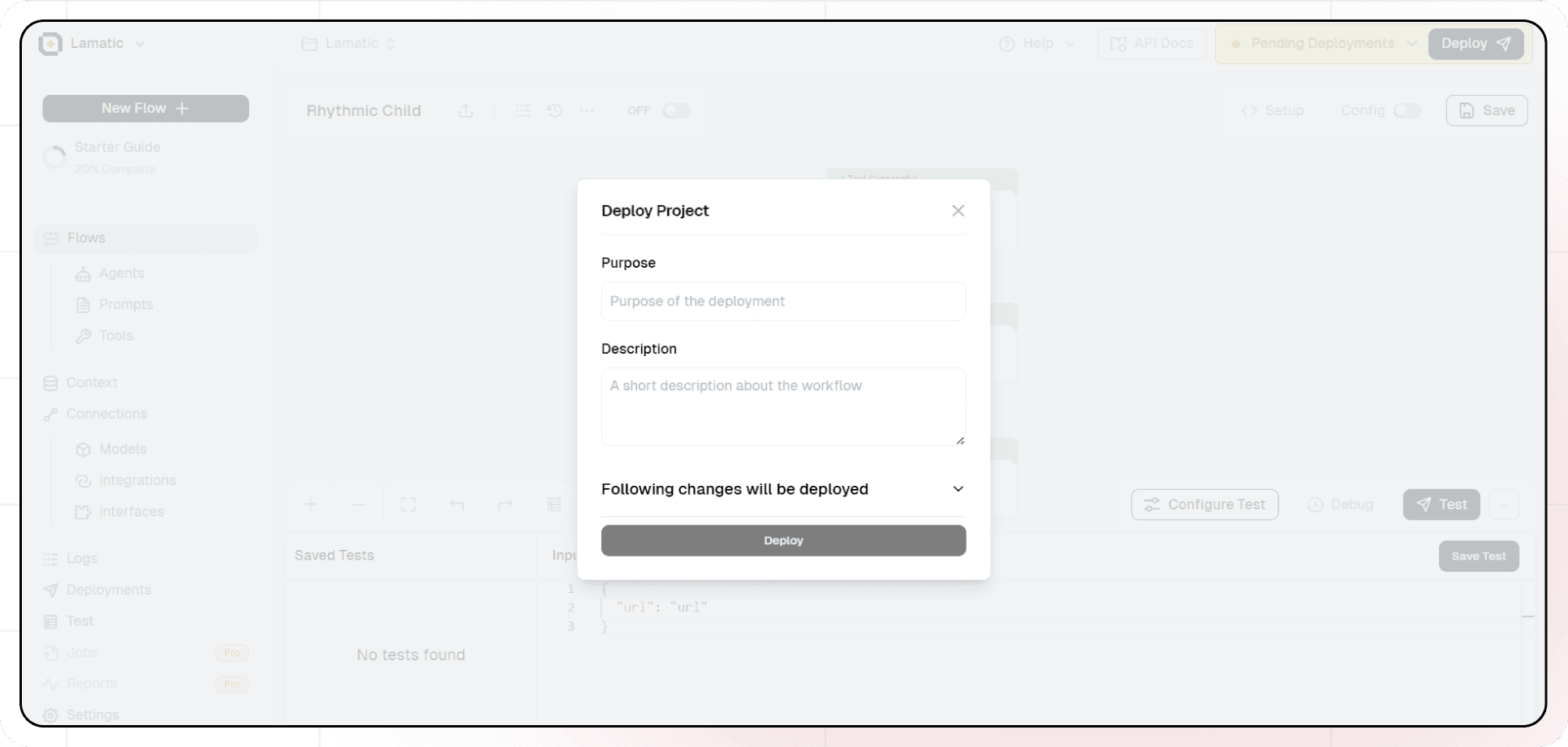
- Add the purpose and description of your project
- Your API is now ready to be integrated into Node.js or Python applications
- Your flow will run on Lamatic's global edge network for fast, scalable performance
9. What's Next?
- Experiment with different prompts
- Try other AI models
- Add more processing steps to your flow
- Integrate the API into your applications
10. Tips
- Save your tests for reuse across different scenarios
- Use consistent JSON structures for better maintainability
- Test thoroughly before deployment
Now you have a working AI-powered API! You can expand on this foundation to build more complex applications using Lamatic.ai's features.