AI Powered Event Insights
Difficulty Level
Nodes
Tags
Try out this flow yourself at Lamatic.ai. Sign up for free and start building your own AI workflows.
Add to LamaticThis guide will walk you through building an AI-powered event data processing system. The workflow collects event data, passes it to a text generation node, and enables users to ask questions to receive AI-generated insights. This system allows for efficient event analysis and real-time information retrieval.
What You'll Build
A simple API that processes event data, passes it to a text generation node, and enables users to ask questions for AI-generated insights. This API enhances event analysis by providing quick and accurate responses, enabling seamless integration with automation and decision-making flow.
Getting Started
1. Project Setup
- Sign up at Lamatic.ai (opens in a new tab) and log in.
- Navigate to the Projects and click New Project or select your desired project.
- You'll see different sections like Flows, Context, and Connections
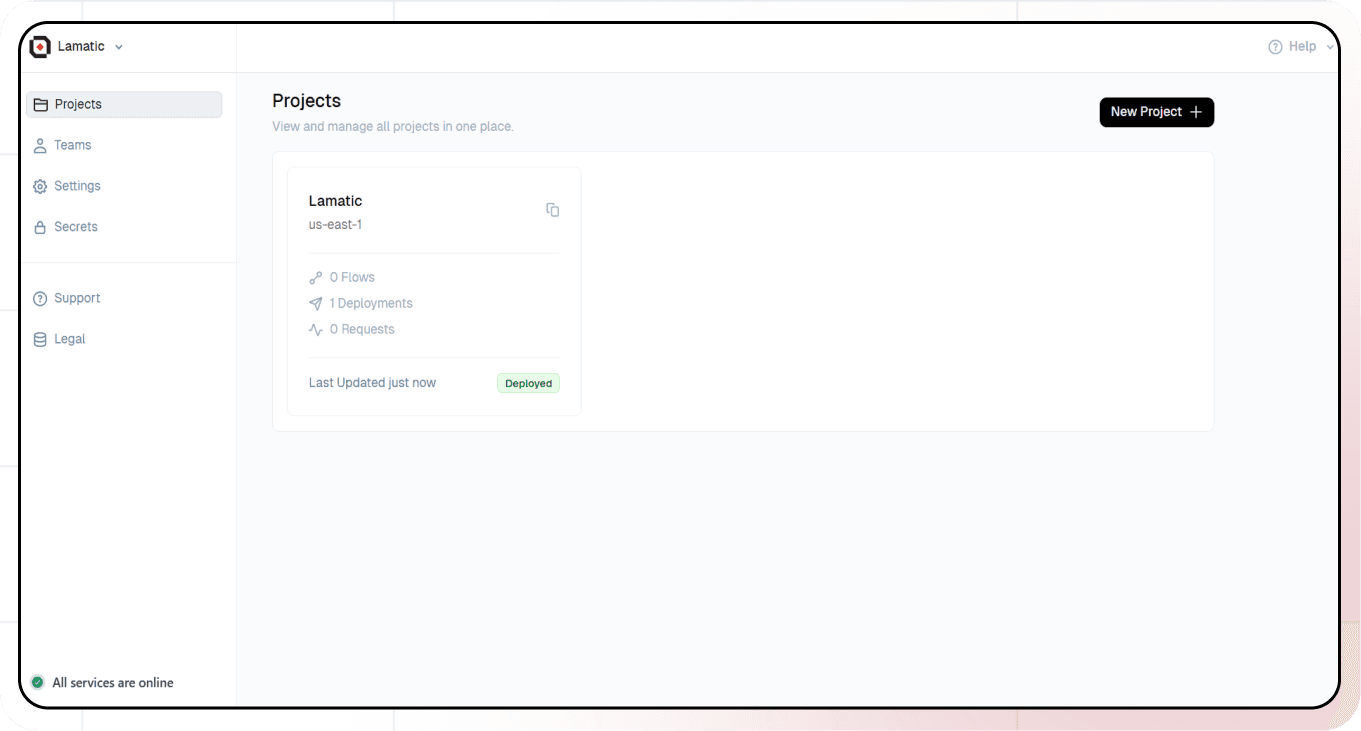
2. Creating a New Flow
- Navigate to Flows, select New Flow.
- Click Create from scratch as starting point.
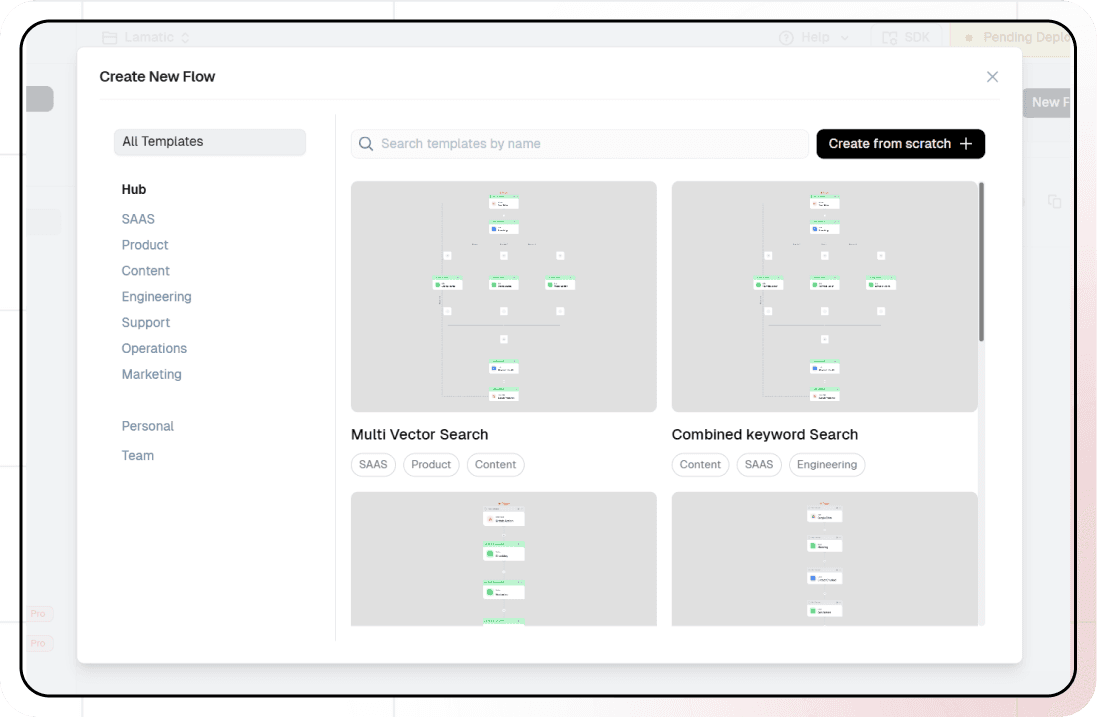
3. Setting Up Your API
- Click "Choose a Trigger"
- Select "API Request" under the interface options
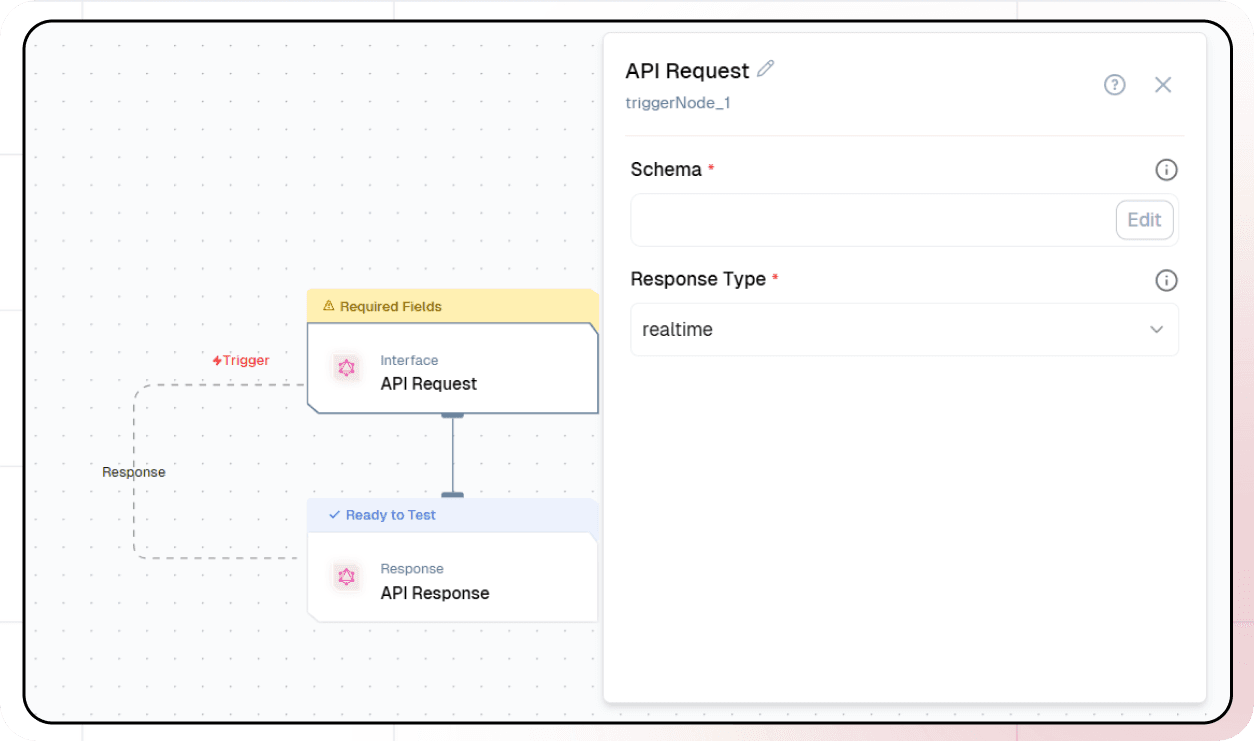
- Configure your API:
- Add your Input Schema
- Set url and question as parameter in input schema
- Set response type to "Real-time"
- Click on save
4. File Extract Node Addition
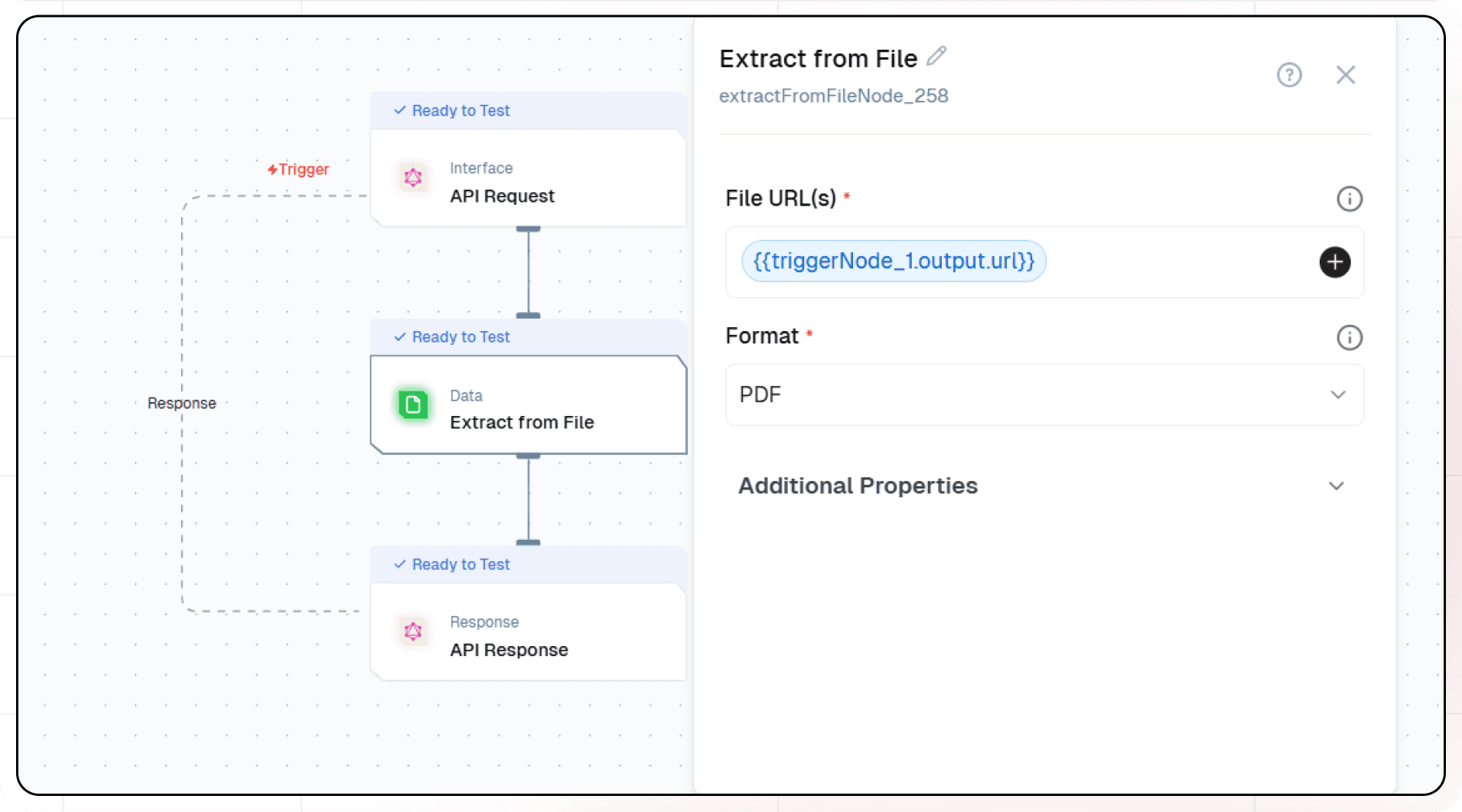
- In the Next Node, select Extract From File Node
- Enter the File URL.
- Select Format as per your requirement.
5. Adding AI Text Generation
- Click the + icon to add a new node.
- Choose Generate Text.
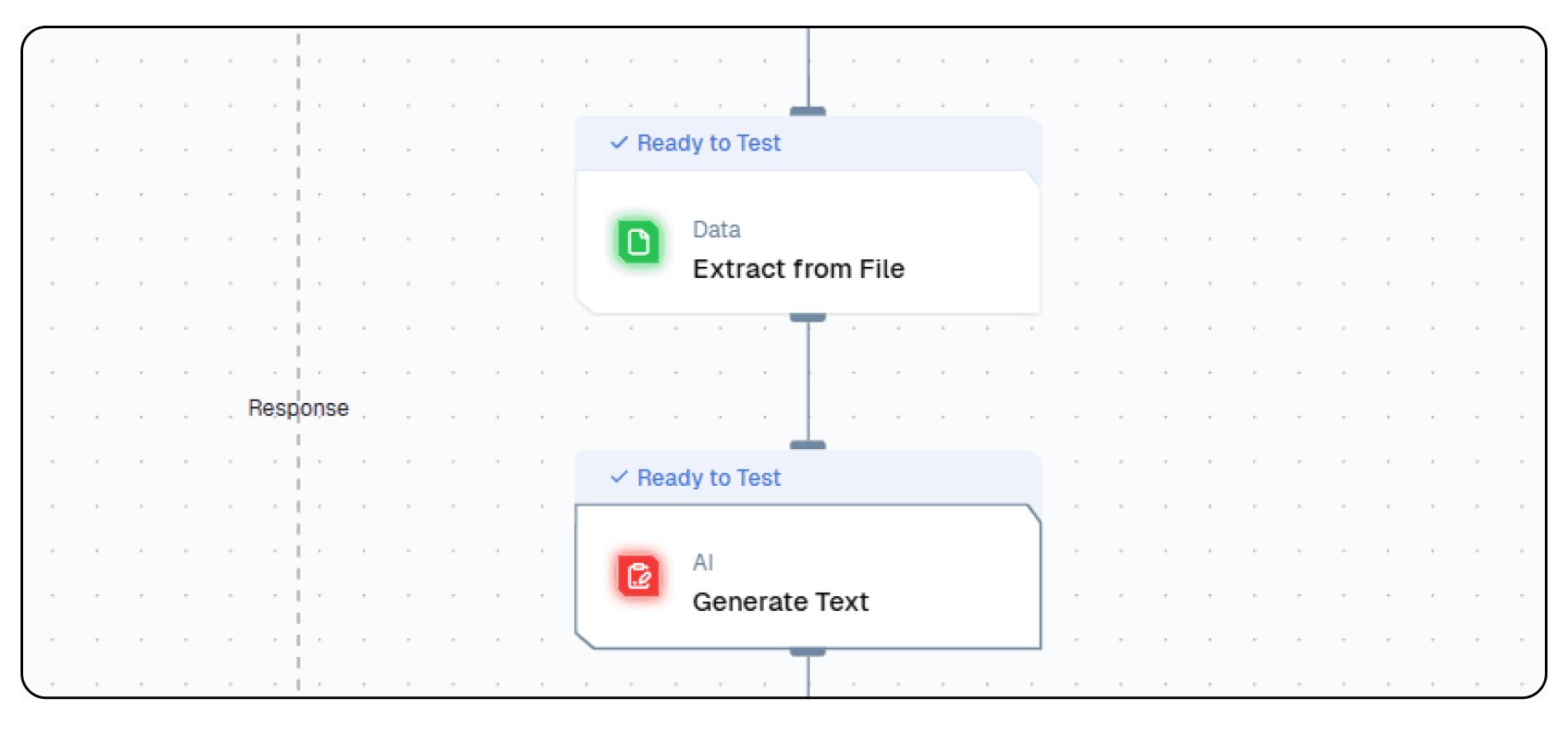
- Configure the AI model:
- Select your "Open AI" credentials
- Choose "gpt-4-turbo" as your Model
- Click on "+" under Prompts section.
- Set up your prompt:
Use this data from an event and answer the question.
Data:{{extractFromFileNode_813.output.files}}
Question:{{triggerNode_1.output.question}}
- You can add variables using the "insert Variable" button
6. Configuring the response
- Click the API response node.
- Add Output Variables by clicking the + icon.
- Select variable from your Generate Text Node.
7. Test the flow
- Click on 'API Request' trigger node.
- Click on Configure test.
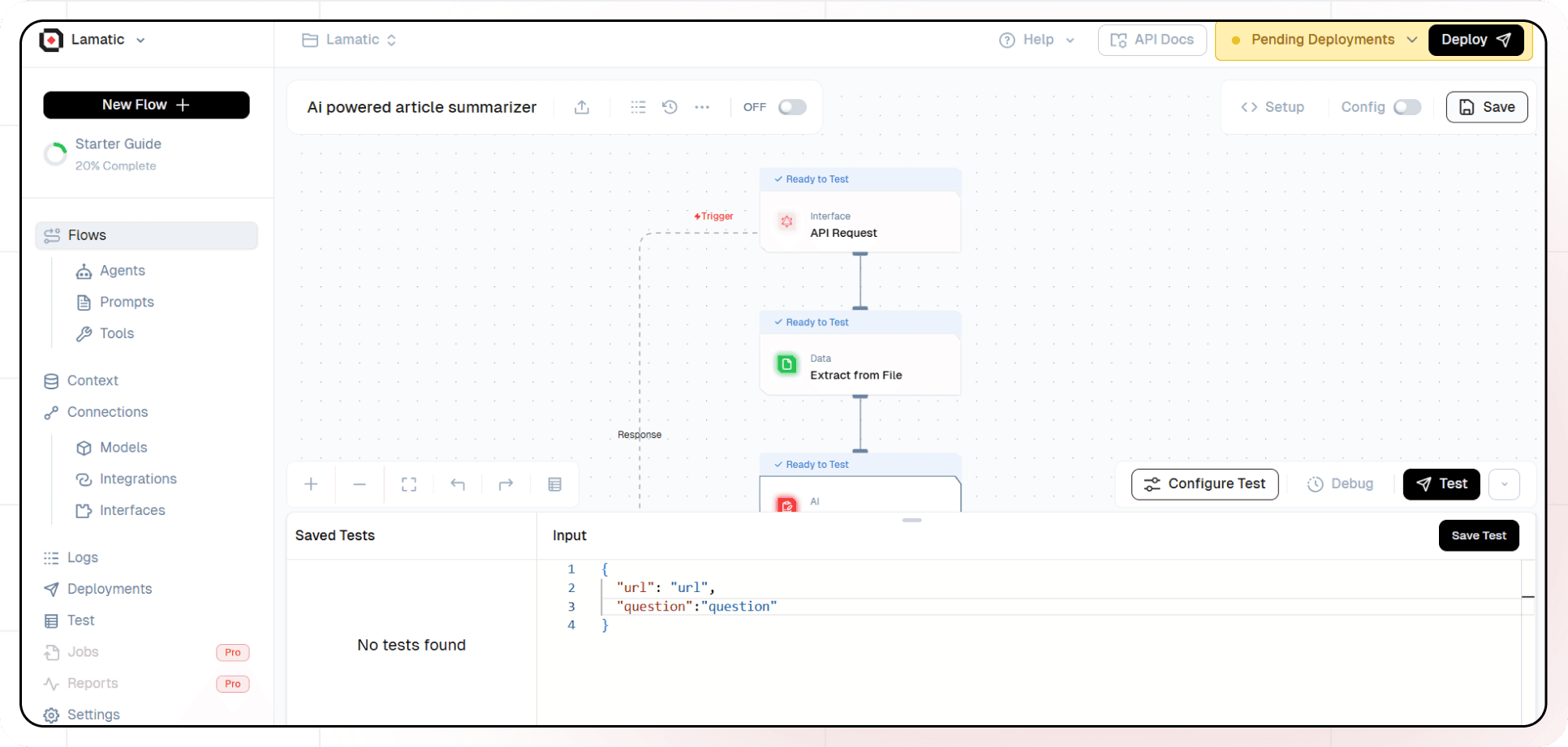
- Fill sample value in 'url','question' and click on test.
8. Deployment
- Click the Deploy button.
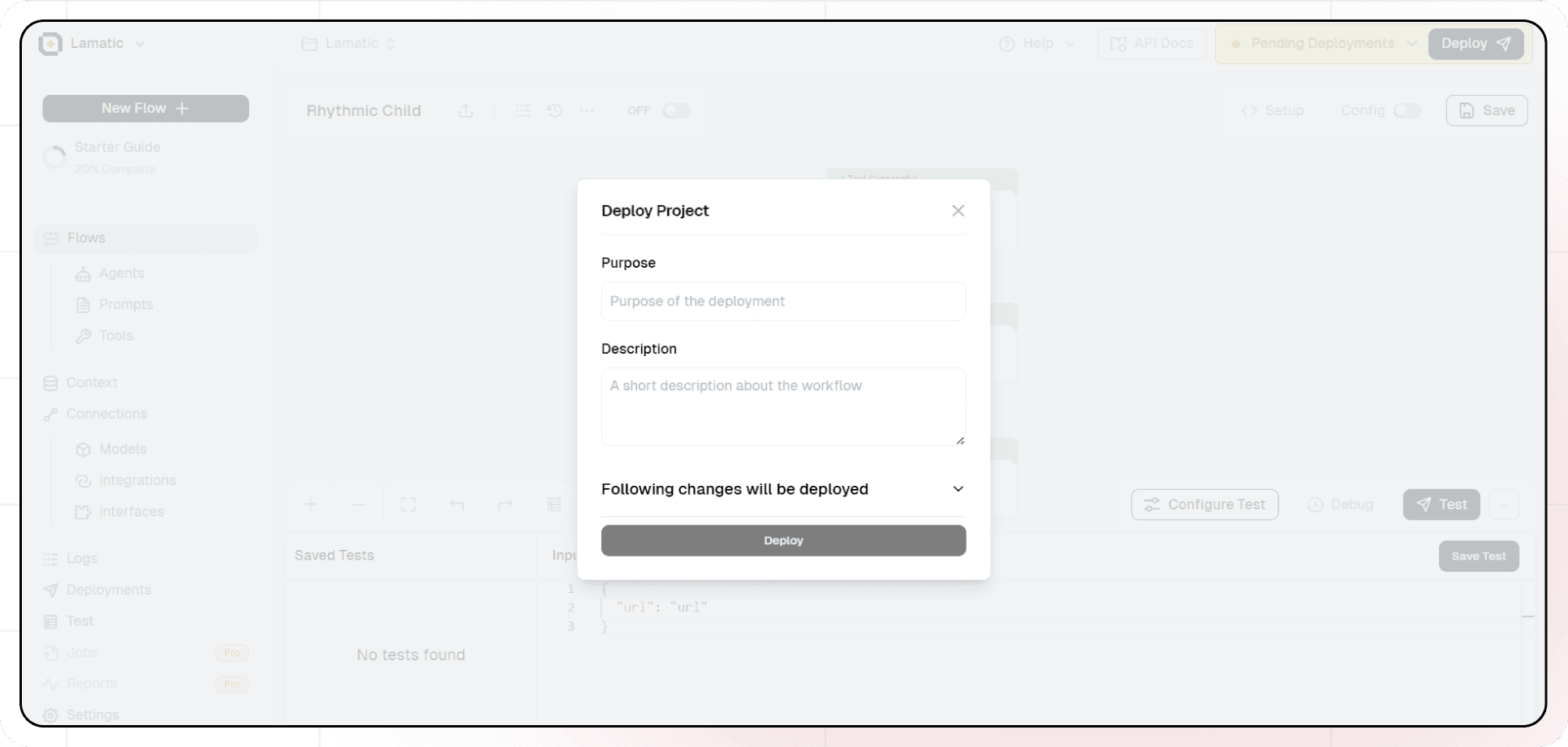
- Your API is now ready to be integrated into Node.js or Python applications.
- Your flow will run on Lamatic's global edge network for fast, scalable performance.
9. What's Next?
- Experiment with different prompts
- Try other AI models
- Add more processing steps to your flow
- Integrate the API into your applications
10. Tips
- Save your tests for reuse across different scenarios
- Use consistent JSON structures for better maintainability
- Test thoroughly before deployment
Now you have a working AI-powered API! You can expand on this foundation to build more complex applications using Lamatic.ai's features.