RAG with AWS S3
Difficulty Level
Nodes
Tags
Try out these flows yourself at Lamatic.ai. Sign up for free and start building your own AI workflows.
Add Flow 1 to LamaticAdd Flow 2 to LamaticLearn how to create an intelligent chatbot that can understand and respond to questions using documents from your Amazon S3 bucket. This tutorial leverages Lamatic.ai and Retrieval-Augmented Generation (RAG) technology.
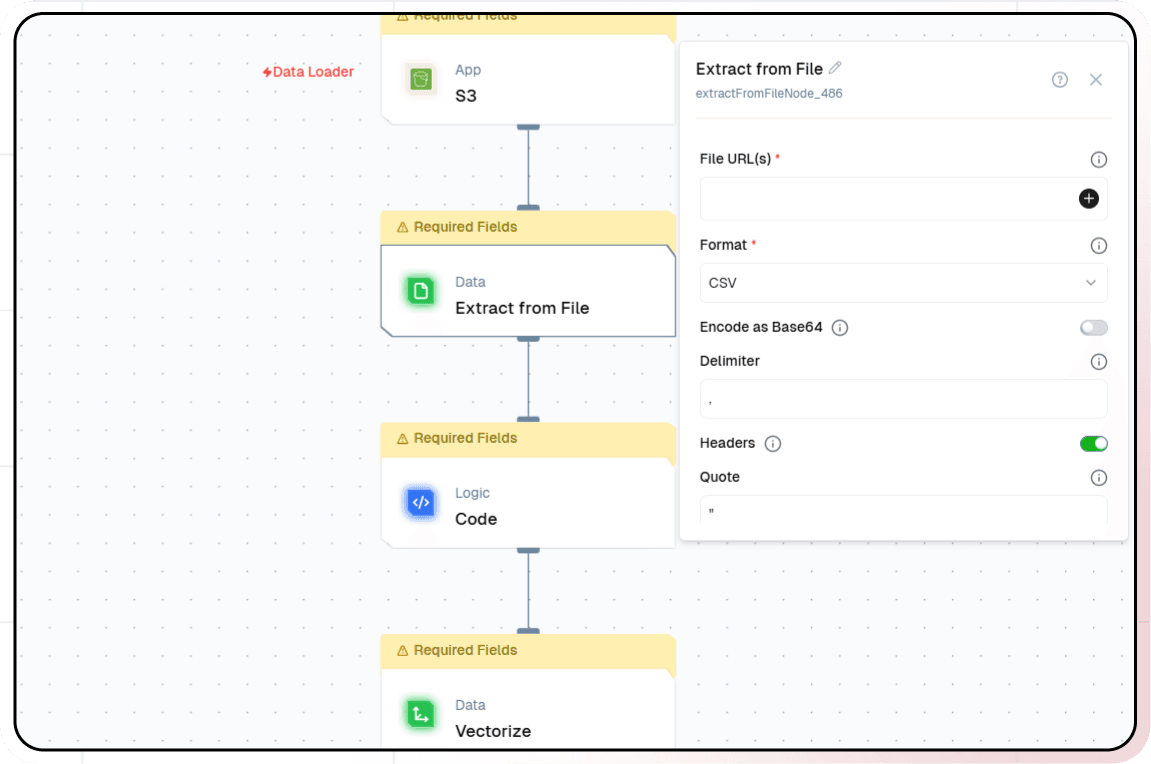
What You'll Build
- Utilize Lamatic.ai Studio for building flow.
- Create a Chat Widget powered by LLMs.
- Implement RAG with AWS S3 for document-based knowledge retrieval.
Workflow Overview
We'll implement the following steps:
- S3 Node: Collect files from an S3 bucket.
- Extract from File Node: Parse and extract content from files.
- Logic Node: Transform the extracted data.
- Vectorize Node: Convert data into vectors for AI processing.
- Index Node: Manage and store vectorized data.
Getting Started
1. Create an Account and New Workflow
- Sign up at Lamatic.ai (opens in a new tab) and log in.
- Navigate to Flows, select New Flow, and choose Create from Scratch as your starting point.
- Click on new flow.
- Choose S3 Node as the trigger. Refer to S3 Node setup instructions (opens in a new tab).
2. Extract Data from Files
The Extract from File Node processes and extracts content from various file formats.
- Add the Extract from File Node to your flow.
- Configure the node:
- Click the + icon to add data.
- Provide the
document_urlas the File URL(s).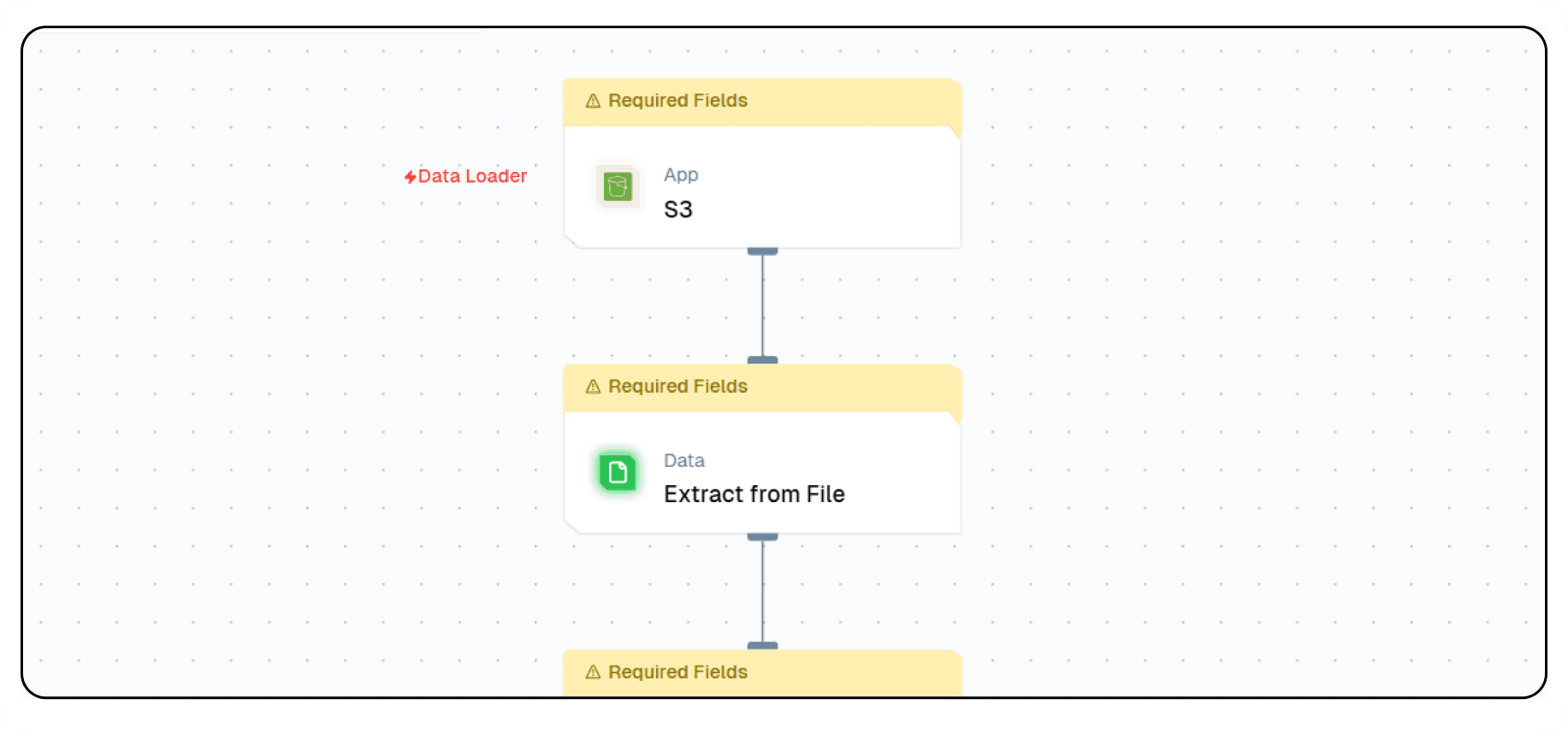
3. Transform the Data
- Use a Logic Node to extract chunked text:
- Add the Extract Chunked Text Node and define transformation logic.
4. Vectorize the Data
Transform textual data into vectors for AI processing.
-
Add a Vector Node and configure it:
- Click the + icon to input text for vectorization.
- Choose an embedding model, e.g., OpenAI’s
text-embedding-3-large.
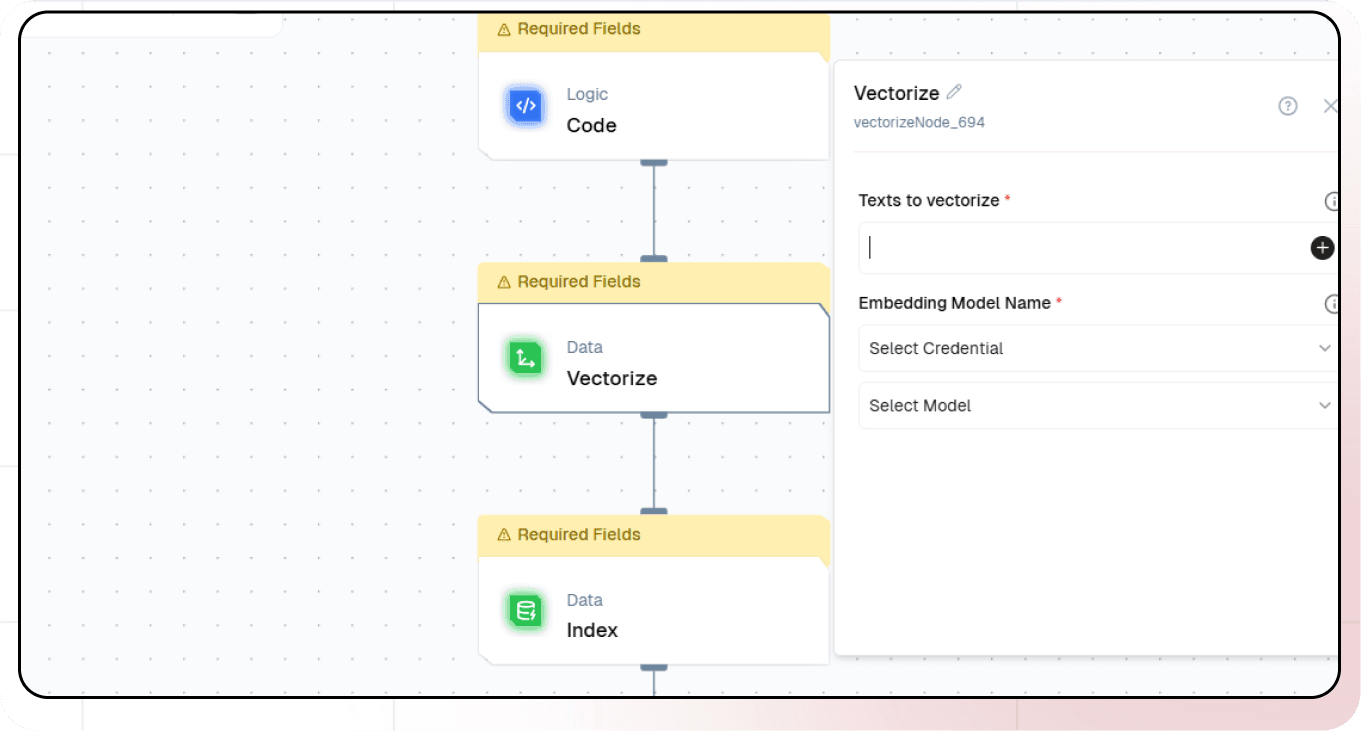
5. Store Vector Data in a Database
Organize and store vectorized data for efficient retrieval.
- Add a Index Node
- Configure the node:
- Select the desired vector database.
- Add vectors, metadata, and a primary key.
6. Test and Deploy Workflow
- Test the flow using the Test button.
- Deploy the flow to make it accessible for chatbot integration.
Logs can be monitored in the Logs section.
7. Build the Chatbot Using RAG
RAG (Retrieval-Augmented Generation) combines a knowledge base with language understanding to provide accurate, context-aware responses.
- Create a new flow named RAG Chatbot, or use the Document Chatbot Template (opens in a new tab).
- Add a Chat Interface Node.
- Add a RAG Node:
- Select the vector database.
- Pass the query and choose the respective LLM.
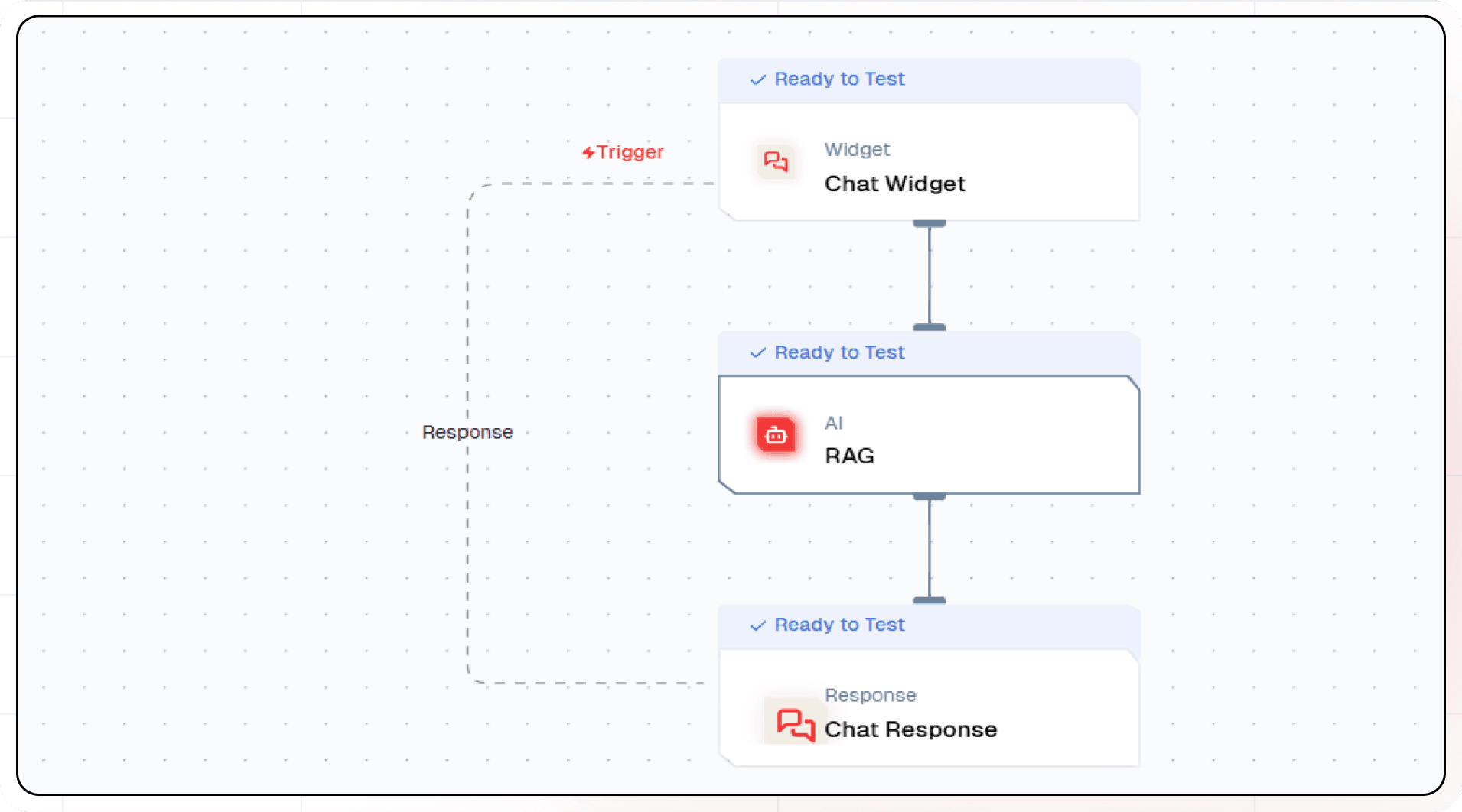
8. Test and Deploy Chatbot
- Test the chatbot to ensure accurate responses.
- Deploy the chatbot by clicking the Deploy button.
- Integrate the chat widget into your website:
- Click Setup to access the integration code.
- Paste the code into your website.
Congratulations!
You’ve successfully built an intelligent document-based chatbot using AWS S3 and RAG technology with Lamatic.ai. 🎉