Prompt Engineering with Lamatic
Difficulty Level
Nodes
Tags
In this guide, we’ll explore how to use Lamatic.ai's built-in Prompt Editor to create modular and testable prompts using multiple roles—System, User, and Assistant.
What You’ll Learn
- Create prompt blocks using roles
- Inject variables into your prompts
- Test and iterate inside Lamatic Studio
- Apply version control strategies for scalable updates
1. Getting Started
- Open any LLM-enabled flow inside Lamatic.ai Studio.
- Drag a Generate Text Node or click into an existing one.
- Click into to launch the editor.
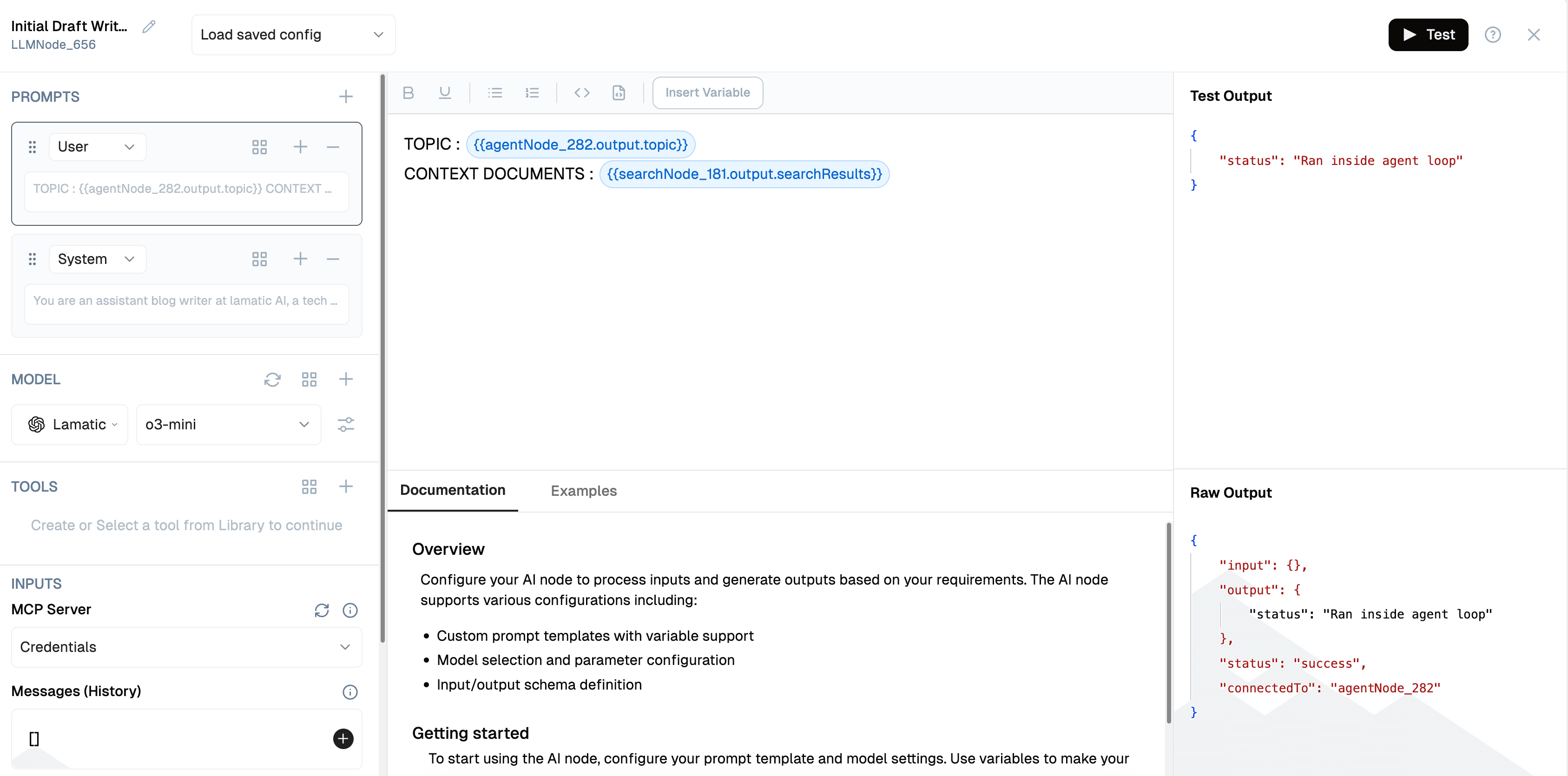
2. Understanding Prompt Roles
You can define prompts under three distinct roles:
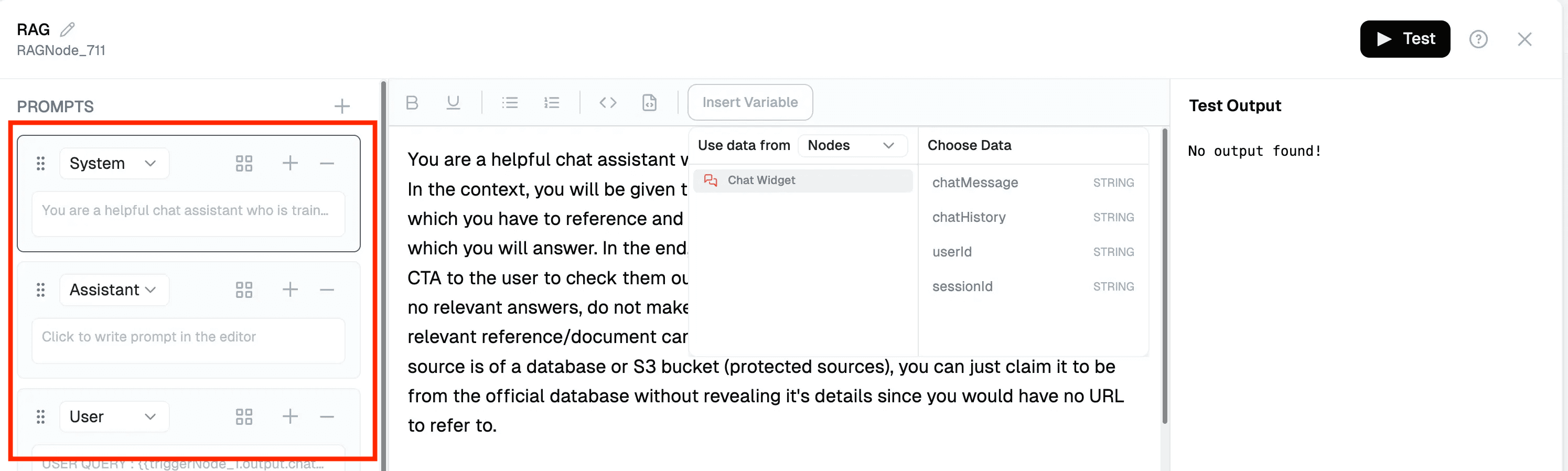
- System: Core behavior, tone, and assistant persona.
- User: Input coming from your app or user directly.
- Assistant: (Optional) Past assistant replies to retain tone continuity.
Switch roles using the dropdown in the prompt editor.
System: You are a helpful assistant trained on company knowledge.
User: {{triggerNode_1.output.chatMessage}}3. Injecting Variables
 You can use the top panel to insert dynamic variables, or simply type
You can use the top panel to insert dynamic variables, or simply type {{ to open the variable selection menu.
{{topic}}
{{userName}}Use these to personalize or parameterize prompts.
Example:
System: Welcome {{userName}}, I’ll help you with {{topic}}.4. Save the Prompt as Template

Click the + icon at the top right of each prompt type section to save it as a prompt template. This allows you to easily reuse it across other flows.
 You can view all your saved prompts on the Prompts page in the Studio.
You can view all your saved prompts on the Prompts page in the Studio.
5. Testing & Debugging
Click Test on the LLM node to evaluate output.
- You’ll see the input rendered with variable values.
- The Test Output panel shows final model output.
- The Raw Output panel can help identify unexpected behavior or formatting issues.
6. Versioning Strategy
Each prompt can be versioned by naming conventions like:
help-desk-v1
help-desk-v1.1
help-desk-v2Use “duplicate template” to fork and evolve prompts safely. Deprecated ones can be marked -deprecated to avoid accidental reuse.
Summary
By using Lamatic's Prompt Editor:
- You modularize LLM behavior cleanly
- Keep system/user logic separated
- Enable reusability across flows
- Streamline debugging and controlled updates